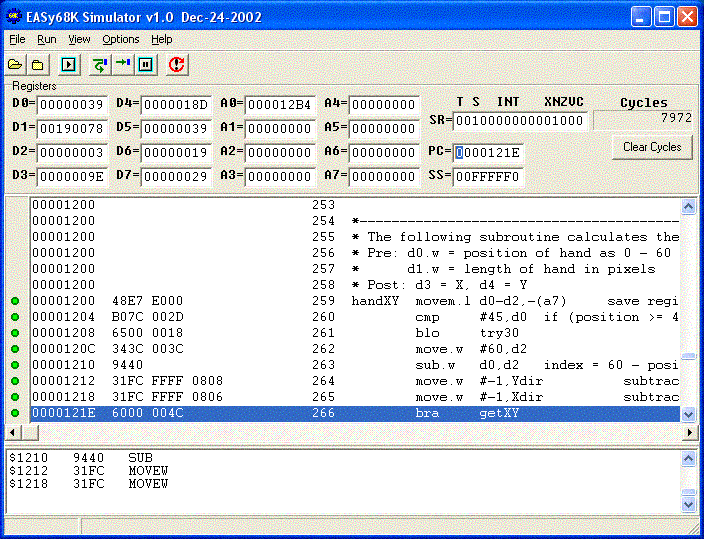
Start the simulator and load a 68000 S-Record (.S68) file or click the "Execute" button after assembling a 68000 Source file in the 68K Editor/Assembler.
If a matching "Listing" (.L68) file is available it will be loaded into the simulator's Source code window.
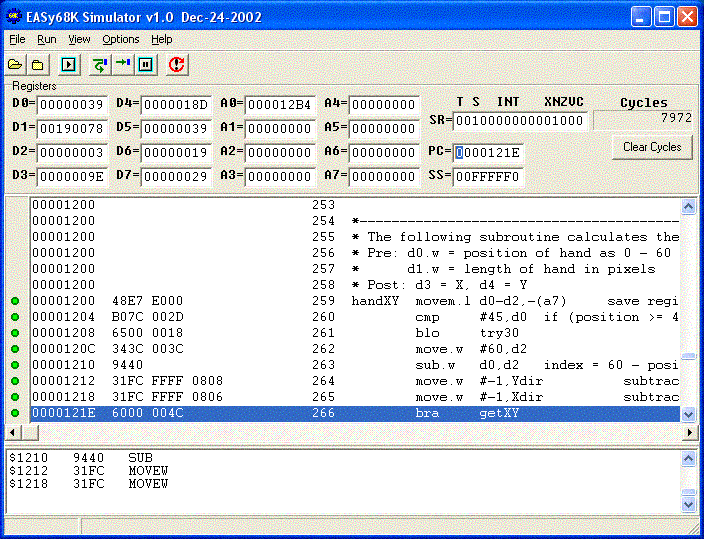
Set the Program Counter (PC) to the desired address. By default it will be set to the starting address of the program. You may also change any of the 68000's other registers. All numbers are displayed using Hexadecimal notation and must be entered in Hexadecimal form.
To run the program, select Run from the Run Menu, press F9 or click the Run ![]() button.
button.
Run - Begins executing the 68000 program at the specified Program Counter location. Program execution will continue until one of the following occurs:
- The program reaches a STOP instruction.
- The program reaches a user placed Break-Point
- The user Pauses the program.
- The user Resets the simulator.
- An exception occurs.
You may also Step or Trace through a program.
To Step
through a program, select Step Over from the Run Menu, press F8 or click the
Step Over ![]() button.
button.
Step Over - Executes the current instruction and positions the Program Counter at the instruction in the next line. If the current instruction is a JSR or BSR the subroutine is completely executed and the Program Counter is placed at the instruction following the JSR or BSR.
To
Trace through a program, select Trace Into from the Run Menu, press F7 or click
the Trace Into ![]() button.
button.
Trace Into - Executes the current instruction and positions the Program Counter at the next instruction to be executed. If the current instruction is a JSR or BSR the program counter is placed at the first instruction of the subroutine.
To
Pause a running program select Pause from the Run Menu, press F6 or click the
Pause ![]() button.
button.
Pause - Pauses program execution and enables the menus.
To
Reset a program select Reset from the Run Menu, press Ctrl+F2 or click the Reset
![]() button.
button.
Reset Program - Clears the Output Window, Clears the 68000 registers and places the Program Counter at the beginning of the program.
The 68000's stack space may be viewed by selecting Stack from the View menu. The "System Stack" is displayed with the current location of the stack pointer highlighted. Click the SS or A7 button to view the "System Stack" or "User Stack" respectively. Use the Up/Down button or scroll wheel on the mouse to move through stack memory.
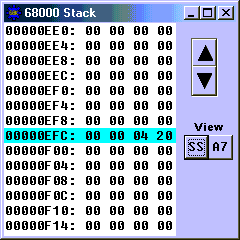
The simulator provides a 16 Mega Byte address space for the 68000 programs $00000000 - $00FFFFFF. To view the 68000's memory select Memory from the View menu.
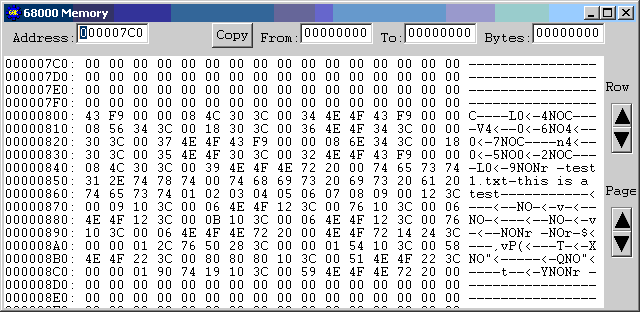
Each row of the memory window displays an address followed by 16 bytes of hexadecimal memory data, followed by the ASCII representation of the 16 bytes. The contents of memory may be changed by clicking on the desired location and entering a new value. Entries may be made in Hexadecimal or ASCII. Use the Row and Page buttons or the mouse wheel to scroll up or down through memory.
Blocks of memory may be copied. Enter the From and To address and the number of Bytes to copy and click the Copy button. This is useful when testing position independent code.